Sending a Text Message
Send Text Messages
In addition to our versatile email system, your Communication Manager also allows you to send SMS text messages to graduates whose mobile numbers are on file. From your Administrator Dashboard, click the Communications module, then click the Send Texts tab.
Create Texts and Select Recipients
1. Choose your Recipient Ceremonies by clicking the yellow plus icon  to select
to select  .
.
2. To send a text to a specific population, select Custom Filter. This will direct the user to the Graduates module. From this page a user can use the Views menu to select or create a filter that targets a specific group of graduates.
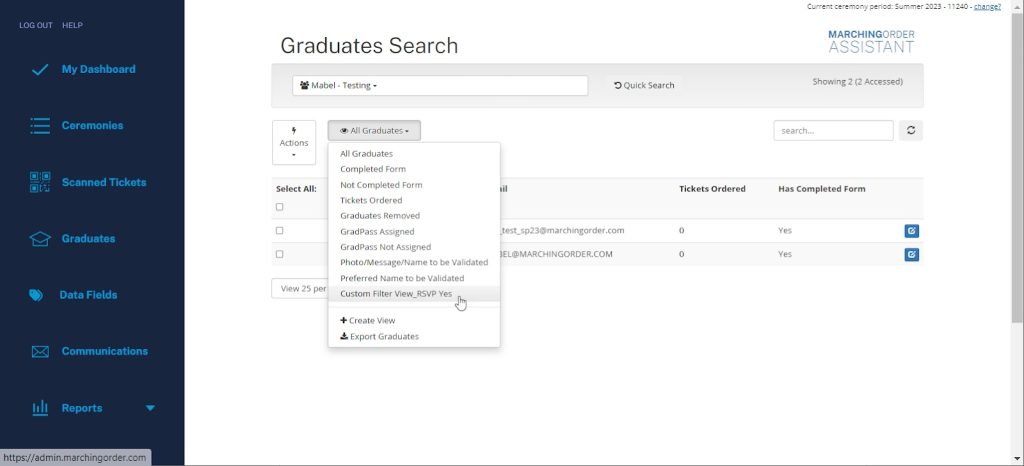
3. Click Select All, then click the Actions menu and select Add to Text. This will take you back to the Send Texts tab in the Communications module.
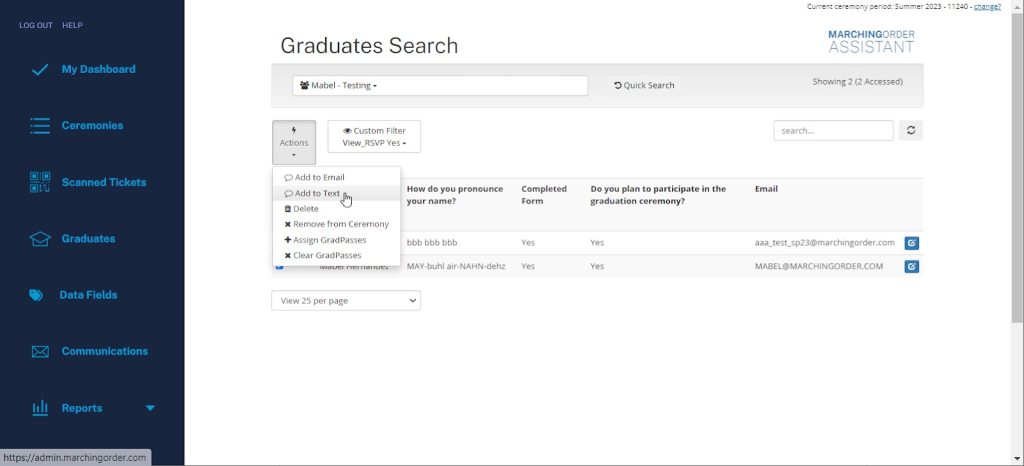
4. Enter your message, then click the green Review Recipient Total button to send. This will open a confirmation window.
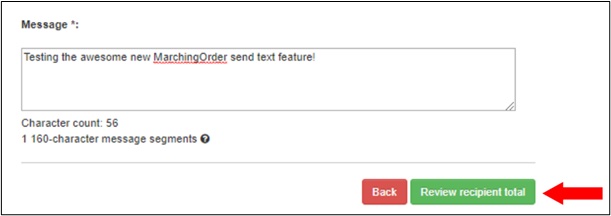
5. Review the confirmation message. If everything is in order, click OK to send. If not, click Cancel and try again.
Optional: To receive a notification when all messages have been delivered, enter your email address where prompted.
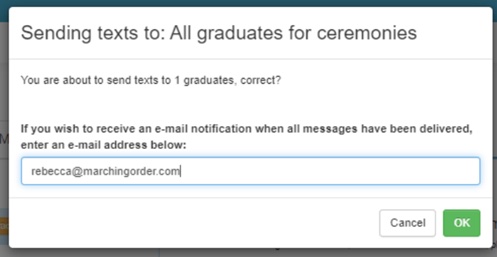
6. To view the status of the sent text messages, click the View Sent Texts tab.
Important:
- This service is limited to U.S. mobile phone numbers only.
- Recipient graduates must have a properly-formatted value in their Mobile Phone Number graduate data field. (eg. 123-456-7890)
- No leading 1’s at the start of the phone number
- No “\” inside of the phone number
- Graduate phone numbers can be imported using your data template.
- You can use the Mobile Phone Number Question Type to collect this information when graduates complete their registration form.